
 |
Add/Review Content
Custom Targets/Regions
When you select to add content using the Enter Custom Targets/Regions option, you first specify the targets that you want to capture for each variant type (screen 1). For SNVs and translocations, enter the targets using the gene name or genomic region. For CNVs, targets can only entered using the gene name. Then, on screen 2, you review your targets and submit the probe selection job to SureDesign. The program's algorithms select the probes. You receive an e-mail from Agilent SureDesign notifying you when your probe selection job is complete and the results are available for you to review.
The screen has three text boxes for entering targets, each for a different variant type:
· SNV/Indel - Single nucleotide variants and small insertions/deletions (indels) in exonic regions
· CNV - Copy number variants
· Translocation (TL)
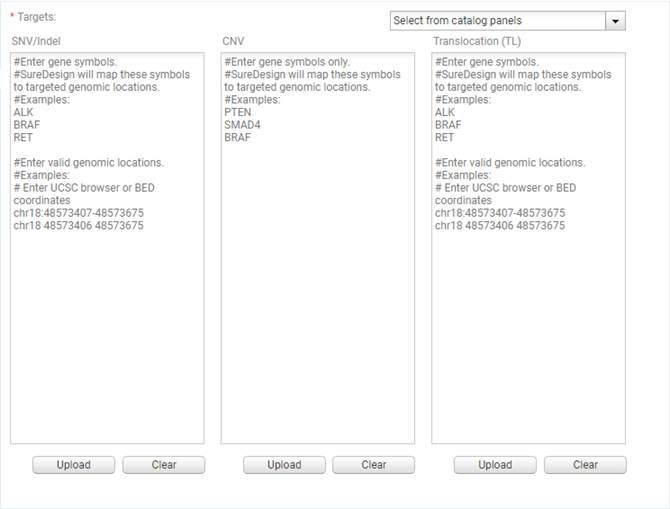
In the three text boxes, enter identifiers for the targets using either of the following approaches:
· Type or paste the target identifiers directly into the text area. List one identifier per line.
· Click Upload to browse to a text file (*.txt) that lists the target identifiers (one identifier per line). Any existing target identifier entries will be removed.
The permitted identifiers are:
· For SNV/Indel and Translocation (TL):
Gene name - enter the gene name (not case-sensitive); example: brca1; see SureDesign gene finder for information on how SureDesign maps a gene name to a specific genomic location
Genomic coordinates - enter the chromosome number and range of nucleotides using the UCSC browser format.
· For CNV:
Gene name - enter the gene name (not case-sensitive); example: brca1; see SureDesign gene finder for information on how SureDesign maps a gene name to a specific genomic location
To quickly enter the cancer genes that are part of a catalog SureSelect Cancer CGP panel, expand the Select from catalog panels drop-down list at the top of the screen and select the list of interest. Additional panels may be added to the drop-down list as they become available from Agilent.
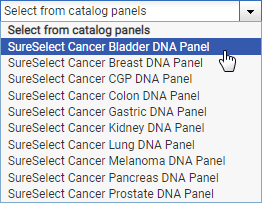
This screen provides a chance for you to review the number of target genes for each variant type. Review the Target Summary and Target Details before you click Begin Probe Selection.
To change the name assigned to the new probegroup, type the desired name into the Probegroup Name field at the top of the screen.
NOTE To perform a careful review of the individual regions, click View targets in UCSC to open the UCSC Genome Browser and see the genomic locations of the regions identified by SureDesign.
To submit the design for probe selection:
Click Begin
Probe Selection.
A message box opens indicating the e-mail address where Agilent will
contact you when the probe selection job is complete. If desired,
you can enter additional e-mail addresses into the provided field.
Click OK
in the notification message to submit the design to SureDesign.
Your submission is placed in the SureDesign job queue to await probe
selection.
The wizard takes you to the Add/Review
Content screen. The new probegroup(s) appears in the Probegroup
Summary table. The # Targets column of the table lists Processing
until the probe selection job is complete. Click the refresh icon
![]() to see updates to this column.
to see updates to this column.
You receive an e-mail from Agilent SureDesign notifying you when your
job is complete. In order to finalize the design, you must wait until
your probe selection job is complete.