
 |
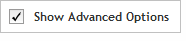 The functionality described in this
topic is only available when you mark Show
Advanced Options.
The functionality described in this
topic is only available when you mark Show
Advanced Options.
Add/Review Content
Select Existing Probes
Select all probes
Once you have completed the Select Probe Source step, you will be directed to the Select all probes screen, which has a drop-down list for selecting the boosting parameter. Boosting GC-rich probes can potentially improve their ability to capture target genomic fragments.
In the Boosting drop-down list, select one of the options described below, or leave the default option in place. The default option is the one Agilent recommends, and it is determined by the hybridization type selected in the Define Design step.
· Optimized Performance XT/XT2 – This option is available when the hybridization type is set to Overnight or Not Specified. This boosting algorithm is specifically optimized for the hybridization conditions in the SureSelect XT and XT2 library preparation protocols to deliver optimal sequencing uniformity and read depth across the full range of GC content percentages.
· Optimized Performance XT HS/ XT HS2/ XT LI/ QXT - This option is available when the hybridization type is set to 90 minutes or Not specified. This boosting algorithm is specifically optimized for the hybridization conditions in the SureSelect XT HS, XT HS2, XT Low Input, and QXT library preparation protocols to deliver optimal sequencing uniformity and read depth across the full range of GC content percentages.
· No Boosting - SureDesign does not boost GC-rich probes when this option is selected.
· Same as Reference - SureDesign uses the same replication factor as that used for each probe in the source design.
When finished making a selection for boosting, you can submit the design for probe selection.
To submit the design for probe selection:
Click Begin
Probe Selection.
A message box opens indicating the e-mail address where Agilent will
contact you when the probe selection job is complete. If desired,
you can enter additional e-mail addresses into the provided field.
NOTE If you selected Same
as Reference for the boosting parameter, then a new probe selection
job is not required. After clicking Begin
Probe Selection, SureDesign takes you directly to the Add/Review
Content screen, where the selected probegroups are listed in the
Probegroup Summary table.
Click OK
in the notification message to submit the design to SureDesign.
Your submission is placed in the SureDesign job queue to await probe
selection.
The wizard takes you to the Add/Review
Content screen. The new probegroup appears in the Probegroup Summary
table. The # Targets column of the table lists Processing
until the probe selection job is complete. Click the refresh icon
![]() to see updates to this column.
to see updates to this column.
You receive an e-mail from Agilent SureDesign notifying you when your
job is complete. In order to finalize the design, you must wait until
your probe selection job is complete.
Click Close Design Wizard to return to the SureDesign Home page. You will see your Design listed in the Designs: In Progress table.