
 |
The SureGuide design wizard in SureDesign allows you to create a list of sequences for guide RNAs (gRNAs), to be used with CRISPR/Cas9, targeting a defined DNA region (referred to in the wizard as a "target"). The targets can be entered as gene names, chromosomal regions, or other identifiers, or the target sequences can be uploaded from a file into the program. The wizard takes you through the steps of the design creation process, including defining the desired targets and setting parameters for the gRNA sequences. The SureDesign algorithm then lists gRNA sequences and ranks them in order of target specificity. You can then choose which gRNA sequences you want to include in the design. The end-result is a set of design files that includes the sequences and positions of the gRNAs, the secondary hits for each gRNA, the corresponding single guide RNA (sgRNA) sequences, and the sequences of the DNA template to be used to synthesize the sgRNAs if using in vitro transcription.
To launch the wizard for creating SureGuide gRNA designs, click Create Designs > SureGuide. You can also launch the wizard from the Start Designing dashboard on the Home screen.
When you launch a wizard, the wizard opens in a new window. The elements of the wizard window are described in the image below.
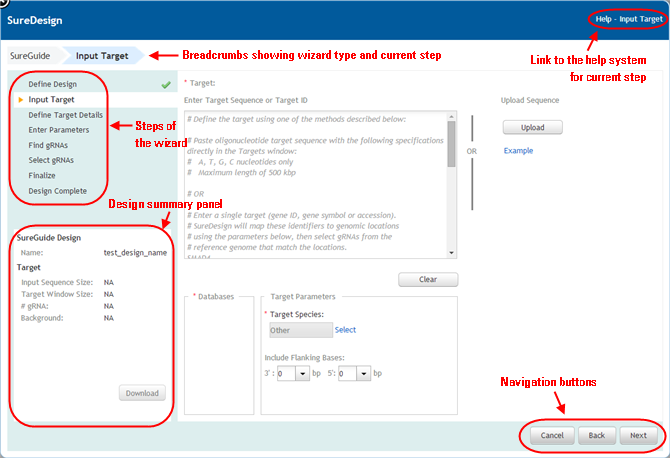
Use these buttons to navigate the steps of the wizard.
· To advance to the next step in the wizard, click Next.
· To go back a step, click Back.
· To close the wizard, click Cancel, or click the X in the top left corner of the wizard window.
As you progress through the steps of the wizard, the program populates a summary of the design information on the left side of the wizard window.
The sections of the summary are described in the table below.
SureGuide Design (populated after Define Design step) |
|
Name |
The name of the design. |
Species |
The species of the design's targets. The genome build is indicated in parentheses. |
Targets (populated after Define Targets step) |
|
Input Sequence Size |
The size of the complete target and any included flanking bases. |
Target Window Size |
The size of the target window within the target. |
Targets (populated after Search gRNAs step) |
|
# gRNA |
The number of gRNA identified by SureDesign in the gRNA search job. |
Background |
The additional background DNA sequences specified for the design. |
Just below the design summary in the wizard window, click Download to open the Download dialog box. This dialog box allows you to download one or more of the files available for the design.
By default, the Download dialog box opens with all files marked for download. Clear the check box for any file that you do not want to download, then click Download to begin downloading the files. The files are downloaded to a compressed folder (*.zip) with a folder name that matches the design name.
The files that are available for download depend on which steps of the wizard you have completed. Click here for descriptions of the SureGuide design files that are available for download. All file names begin with the design name.
The steps of the design wizards are summarized below.
Define Design
Enter a name for the new design and specify a folder where the design will be saved.
Input Target
Specify the target for which you want to locate gRNA sequences. Upload your target region (up to 5 Mb), or enter the gene ID, gene name, accession number, or sequence of the target.
Define Target Details
Review the target information and specify which nucleotides within the target are to be used as the target window (i.e. the region used in the gRNA search job).
Enter Parameters
Set the parameters for the gRNAs and the gRNA search job. These include the specificity requirements for off-target matching and any in vitro translation requirements for the guides.
Find gRNAs
During this step, SureDesign is processing your gRNA search job.
Select gRNAs
View the gRNA sequences located in the gRNA search job and select which ones you want to include in the final design. At this point, you can review the localization of each gRNA target and the potential secondary hits for each gRNA.
Finalize
View the gRNA sequences that you selected to include in the final design, then either revise or finalize the design.
Design Complete
Download design files listing the gRNA sequences and DNA template sequences, including those for single guide RNAs (sgRNAs). You can then send the gRNA oligonucleotide sequences to an oligo vendor for synthesis, and then use the gRNAs as input for the Agilent SureGuide CRISPR/Cas Editing Solution.
See Also
SureGuide gRNA searching and ranking
SureGuide gRNA design files available for download
Create a SureGuide gRNA design