
 |
The SurePrint OLS design wizard allows you to create an oligo library by uploading the oligo sequences from a user-created file. When you place an order for your design, Agilent uses its SurePrint oligo library synthesis platform to create the oligos.
To launch the wizard for creating SurePrint OLS designs, click Create Designs > SurePrint OLS. You can also launch the wizard from the Start Designing dashboard on the Home screen.
When you launch a wizard, the wizard opens in a new window. The elements of the wizard window are described in the image below.
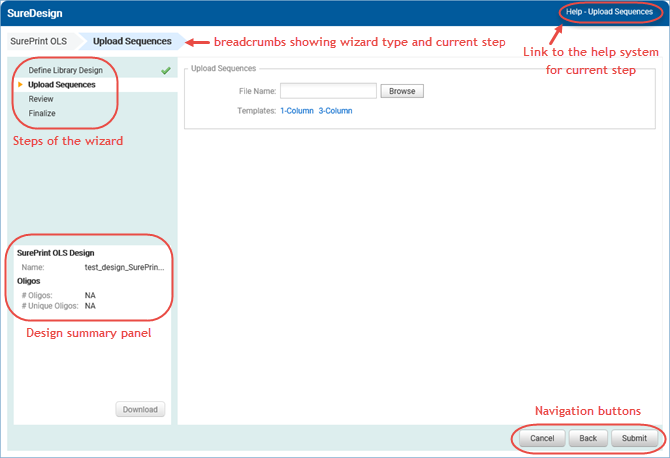
Use these buttons to navigate the steps of the wizard.
· To advance to the next step in the wizard, click Next.
· To go back a step, click Back.
· To close the wizard, click Cancel, or click the X in the top left corner of the wizard window.
As you progress through the steps of the wizard, the program populates a summary of the design information on the left side of the wizard window.
The sections of the summary are described in the table below.
SurePrint OLS Design (populated after Define Library Design step) |
|
Name |
The name of the design. |
Oligos (populated after Upload Sequences step) |
|
# Oligos |
The total number of oligo sequences in the uploaded file. |
# Unique Oligos |
The number of unique oligo sequences in the uploaded file. |
The steps of the design wizards are summarized below.
Define Library Design
Enter a name for the new design and specify a folder where the design will be saved.
Upload Sequences
Select the compressed folder (*.zip) that contains the file with the oligo sequences. The file can be in a 1-column or 3-column format. The links in the wizard window provide information and examples for both formats.
Review
This step is open when the oligo upload job is processing.
Finalize
View statistics on the oligos before finalizing.
Design Complete
Download the design files, order the design, or mark it as a favorite.
See Also
SurePrint OLS design files available for download