
 |
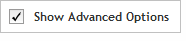 The functionality described in this
topic is only available when you mark Show
Advanced Options.
The functionality described in this
topic is only available when you mark Show
Advanced Options.
For users who require more flexibility when creating a design, the program's advanced wizards provide additional options that are not available in the standard wizards. Both the standard and advanced wizards allow you to create a design by defining the target regions and parameters, and then letting the SureDesign algorithms select the probes for you. The advanced wizards, however, also allow you to upload a set of pre-designed probe sequences, create individual probegroups (for target enrichment only), add existing probes to a design, and combine multiple probegroups into one design.
When you enable the advanced options, you have access to both the standard wizards and the advanced wizards. Because you have multiple wizards to choose from, clicking the Create Designs tab opens a screen for selecting the type of wizard that you want to launch.
To open the wizard selection screen:
Make sure that Show Advanced Options is marked at the top of the program window.
Click Create
Designs, and select the design category.
The wizard selection screen opens.
NOTE Not all wizard types are available for all design categories.
Select between the standard and advanced wizard types.
· Select Standard to open the design wizard that is available without the advanced options. Note that you cannot create individual probegroups with the standard wizard.
· Select Advanced to open one of the advanced wizards.
Select between creating a design and creating a probegroup.
· Select Create Design to create a design. The design can consist of one or more probegroups.
· Select Create Probegroup to create a probegroup. You can later incorporate the probegroup into a design using the Create Design option. Creating individual probegroups gives you the flexibility to create designs with various combinations of probegroups.
· Select Create Combined Design to create a design using the combination of a catalog design and a spike-in design.
· Select Create a OneSeq Design to create a OneSeq design, which consists of a backbone design to detect genome-wide CNVs and LOH intervals, and a user-selected SureSelect spike-in design to detect point mutations in target regions. The OneSeq design wizard that is accessible from the SureSelect Advanced Designs screen is identical to the standard OneSeq design wizard.
Select Continue to continue to the Define stage of the wizard.
For SureSelect RNA designs, the wizard selection screen includes a Miscellaneous section with a link for accessing the Manage Custom Transcriptomes dialog box. In this dialog box, you can view the custom transcriptomes available in your workgroup and add new custom transcriptomes.
See Also
Guidelines on creating advanced designs