
 |
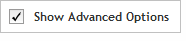 The functionality described in this
topic is only available when you mark Show
Advanced Options.
The functionality described in this
topic is only available when you mark Show
Advanced Options.
Add/Review Content
Upload gRNAs
The SureGuide advanced wizard allows you to upload your own gRNA sequences. You may want to use this method for adding content if you have a set of gRNAs that were designed with your own algorithms or were designed for a species that SureDesign does not support.
This method is also useful if you want to make edits to the gRNAs in an existing custom design. You can download the gRNAs from the existing design, make your edits, and then upload the edited gRNAs.
When you select to add content using the Upload gRNAs method, you provide a file containing the gRNA information, including sequences, and submit the file to SureDesign as a gRNA upload job. SureDesign uploads the gRNAs and saves them as a guidegroup. You receive an e-mail from Agilent SureDesign when the upload process is complete.
NOTE Prepare your gRNA upload file before you begin this step of the wizard. The maximum number of gRNAs permitted per file is 57,702 gRNAs for an amplified design and 244,038 gRNAs for an unamplified design. The file must be a tab-delimited text file (*.txt format) in a 4-column format. For upload purposes, create a compressed (*.zip format) version of the text file. Click here for further information on the file format requirements.
Complete the fields and selections in this step to designate the file you want to upload and set some of the parameters for the gRNAs.
Guidegroup Name
Type a name for the guidegroup that will be created from the uploaded gRNAs, or leave the default name in place. In a SureGuide design, the term guidegroup refers to a set of gRNA sequences. Designs are made up of one or more guidegroups.
File Name
Click Browse to select the gRNA upload file (in *.zip format). Alternatively, if you know the file path for the file, you can type it directly into the File Name field.
To submit the selected file for upload:
When you are ready to upload the file, click
Next.
A message box opens indicating the e-mail address where Agilent will
contact you when SureDesign has finished uploading your gRNAs. If
desired, you can enter additional e-mail addresses into the provided
field in the message box.
Click OK
in the message box to submit the file.
SureDesign begins the process of uploading your gRNAs. The program
first scans the file for formatting errors. If it detects a formatting
error, SureDesign notifies you by e-mail. If it does not detect any
formatting errors, SureDesign uploads the gRNAs into your SureDesign
account.
The wizard takes you to the Add/Review
Content screen. The new guidegroup appears in the Guidegroup Summary
table. The # Targets column of the table lists Processing
until the probe upload job is complete. Click the refresh icon ![]() to see updates to this column.
to see updates to this column.
You receive an e-mail from Agilent SureDesign notifying you when your
job is complete. In order to finalize the design, you must wait until
your gRNA upload job is complete.