
 |
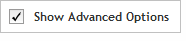 The functionality described in this
topic is only available when you mark Show
Advanced Options.
The functionality described in this
topic is only available when you mark Show
Advanced Options.
Add/Review Content
The Add/Review Content step consists of a series of selections that allow you to add content (i.e., gRNAs organized into guidegroups) to your design, define certain parameters, and review the content of the design. The advanced wizard lets you repeat the Add/Review Content step multiple times to continue adding more content to the design.
Each time you begin this step, you must first select a method for adding content. The advanced wizard offers three different methods for adding content, which are described in detail below.
Select Add Content Method
Select the method you want to use for adding probes to your design:
· Create gRNAs - This method follows the same workflow as that used in the standard SureGuide wizard, but with some additional selection parameters. After you define the targets and set the parameters, you submit the design to Agilent as a gRNA search job. You are notified via e-mail when your job is complete. See Add/Review Content > Create gRNAs for instructions.
· Upload gRNAs - This method allows you to upload gRNA sequences that you designed with your own algorithms. See Add/Review Content > Upload gRNAs for instructions.
· Select gRNAs from an existing Design or Guidegroup - This method allows you to add gRNAs by selecting an existing custom guidegroup or design and then selecting gRNAs from that design/guidegroup to include in the new design. If you choose this method, you must specify how you want to select the subset of specific gRNAs from the existing design or guidegroup. The two options to select the subset of specific gRNAs are:
· Select all gRNAs - to select all the gRNAs in the selected design or guidegroup
· Select gRNAs for specific genes or regions - to select probes from the selected design or guidegroup that cover specific genes or regions
OR
· Finalize this Design - This option only appears if you have already added at least one guidegroup to the design. When you are finished adding gRNAs to the design, and are satisfied with the guidegroups in the Guidegroup Summary, select this option to exit the Add/Review Content step and proceed to finalizing the design.
This table only appears if you have already added at least one guidegroup to the design.
The Guidegroup Summary table displays the guidegroups that are currently included in the design. For guidegroups added with the Create gRNAs method, you can modify the probes in the guidegroup by redoing the probe selection process.
The columns of the Guidegroup Summary are described in the table below.
Column |
Description |
Name |
This column lists the name of the guidegroup. |
# Targets |
The # Targets column lists the number of continuous target regions covered by the gRNAs in the guidegroup. Guidegroups listed as Processing
in this column are still in-progress. Click the refresh icon |
Target Size |
The Target Size column lists the total size (in kbp) of all target regions covered by the gRNAs in the guidegroup. |
# gRNAs |
This column lists the number of gRNAs in the guidegroup. |
Actions |
To execute any of the actions in this column, click directly on the action link. The available actions are: Review - opens the Summary step of the wizard, where you can review the gRNAs selected during the search job Remove - removes the guidegroup from the design Modify - removes the gRNAs currently in the guidegroup and restarts the wizard |