
 |
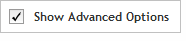 The functionality described in this
topic is only available when you mark Show
Advanced Options.
The functionality described in this
topic is only available when you mark Show
Advanced Options.
Select Spike-in CGP Design
The Select Spike-in CGP Design screen allows you to select both a Catalog Design and a Spike-in Design for your new Combined Design. When creating a Combined Design, the only available workspace is My Workgroup. The Probe Source table will only display completed, custom SureSelect designs/probegroups for selection.
Select your desired Catalog Design
from the Catalog Design drop-down
list.
NOTE
When creating
a Combined Design, the only available workspace is My
Workgroup.
The Probe Source table will only display custom SureSelect designs
or probegroups.
Use the Folder field to choose the folder that is the source of your Spike-in Design. The content in the Spike-in Design table will update accordingly to reflect your Folder choice. To change the selection, click the Select hyperlink next to the Folder field to open the Select Folder dialog box. Locate the folder that contains your desired design or probegroup. Mark the check box for that folder and click OK.
Choose your Spike-in Design from the table displayed. In the Name column, you can move your cursor over a name to display a text box summarizing some of the details for that design. In the Select column, mark the check box for the design that you want to designate as the probe source.
When you have the desired content selected, click Next to proceed to the Finalize screen.