
 |
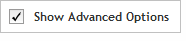 The functionality described in this
topic is only available when you mark Show
Advanced Options.
The functionality described in this
topic is only available when you mark Show
Advanced Options.
Add/Review Content
Tile Genes or Regions
When you select to add content using the tiling method, you first define the targets that you want to capture (screen 1), then you review the targets to make sure that SureDesign successfully recognized all your targets (screen 2). Finally, you assign the selection parameters using a set of drop-down lists (screen 3).
When you are finished making your selections, you then submit the design to SureDesign and the program's algorithms select the probes. You receive an e-mail from Agilent SureDesign notifying you when your probe selection job is complete and the results are available for you to review.
Complete the fields and selections in this window to define the targets that you want to capture.
Targets
In the Targets text area, enter the identifiers for the targets using either of the following approaches:
· Type or paste the target identifiers directly into the text area. List one identifier per line.
· Click Upload to browse to a text file (*.txt) that lists the target identifiers (one identifier per line).
The permitted identifiers are:
· For target genes:
Gene name - enter the gene name (not case-sensitive) as it appears in one or more of the selected databases; example: brca1
Transcript ID - enter the transcript ID (not case-sensitive) as it appears in one or more of the selected databases; examples: NM_007294, OTTHUMT00000348798, or ENST00000357654
Gene ID - enter the numerical NCBI gene ID; example: 672
SNP ID - enter the dbSNP ID; example: rs35282626
· For target genomic intervals:
Genomic coordinates - enter the chromosome number and range of nucleotides using the UCSC browser format or BED format.
You can add a string of text, no spaces, after the target genomic interval to be used as the target ID (e.g. chr1:1-100 geneX). If you enter multiple target genomic intervals with the same target ID (e.g. chr1:1-100 geneX and chr1:201-300 geneX), SureDesign will treat the intervals as different regions within the same gene.
Databases
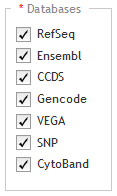
Below the Databases heading, mark the genome databases that you want SureDesign to use for obtaining genomic coordinate information for your specified targets. You can hover the cursor over a database name to see the date that Agilent most recently downloaded data from the database. For H. sapiens, the available database sources are:
RefSeq - US National Center for Biotechnology Information (NCBI)
Ensembl - European Bioinformatics Institute and the Wellcome Trust Sanger Institute
CCDS - Consensus Coding Sequence project (CCDS) of the US National Center for Biotechnology Information (NCBI)
Gencode - US National Human Genome Research Institute (NHGRI) and the Wellcome Trust Sanger Institute
VEGA - Vertebrate Genome Annotation project of the Human and Vertebrate Analysis and Annotation (HAVANA) group at the Wellcome Trust Sanger Institute
SNP - dbSNP database from the National Institutes of Health (NIH)
NOTE If you mark multiple databases, and you select Coding Exons or Coding Exons + UTRs as the regions of interest (see below), SureDesign may find exon information for a target gene in more than one database. In these cases, the program considers a sequence to be coding if any of the selected databases identifies it as coding, and it considers a sequence to be translated if any of the selected databases identifies it as translated.
Regions of Interest
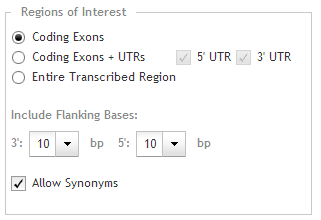
Specify the specific regions within the target genes that you want to capture. Use the options below the Regions of Interest heading:
· Coding Exons - Select this option to include probes for the translated regions of the target genes.
· Coding Exons + UTRs - Select this option to include probes for the translated regions and the 5' and/or 3' untranslated regions of the target genes. Mark adjacent check boxes to indicate which untranslated regions you want to include in the target regions:
· Mark 5' UTR to include 5' untranslated regions.
· Mark 3' UTR to include 3' untranslated regions.
· Entire Transcribed Region - Select this option to include probes for the entire genomic sequence (exons, introns, and UTRs) of your target genes.
NOTE For target genomic intervals (i.e. targets entered as genomic coordinates), SureDesign always includes the entire genomic sequence when selecting probes for the design, regardless of your selection for the Regions of Interest.
Include Flanking Bases
In the 3' and 5' drop-down lists, select how many base pairs of flanking sequence (on the 3' and 5' ends, respectively) you want SureDesign to include on each exon/UTR when selecting the probes for a target gene.
NOTE SureDesign does not include flanking bases for targets entered as genomic coordinates.
Allow Synonyms
When this check box is marked, SureDesign compares the gene names you entered into the Targets area to a table of synonyms, and may use the synonym names to map the genes to a genomic location. For example, if you entered HER2 as a target, SureDesign would identify HER2 as a product of the gene ERBB2, and use ERBB2 to map the genomic location.
In cases in which the gene name for your target is also a synonym for another gene, SureDesign treats both genes as targets when Allow Synonyms is marked. For example, if you entered DSP as a target, SureDesign would identify your target as the official gene name for desmoplakin, but it would also identify it as a synonym for the gene encoding dentin sialophosphoprotein. Consequently, the program would map the genomic location to two completely different genes, and in the next step of the wizard (Screen 2), you would see both genomic locations listed for the target.
If you leave the Allow Synonyms check box marked, Agilent recommends that you carefully review the individual target regions identified by SureDesign. To do that, in the next step of the wizard (Screen 2), click View targets in UCSC to see the target regions in the UCSC Genome Browser.
When the Allow Synonyms check box is cleared, SureDesign maps your targets to genomic locations using only the entered gene names.
To fully control how SureDesign maps your targets to a genomic location, enter your targets using transcript IDs, gene IDs, or SNP IDs instead of gene names. Alternatively, after you advance to the next step of the wizard, click Download to download the Regions.bed file and then edit the genomic locations listed in the file so that they accurately match those of your targets. You can then go back to the previous step of the wizard and paste the genomic locations into the Targets input area.
Click Next to continue to Screen 2.
This screen provides a chance for you to make sure that SureDesign successfully recognized all of the target identifiers that you entered on the previous screen. Review the Target Summary and Target Details before you click Next.
Target Summary

Near the top of the wizard window is a target summary with two bullet points that indicate:
· 1st bullet point: The number of target identifiers (targetIDs) that SureDesign was able to resolve to a genomic location, and the total number of continuous genomic regions that comprise those targets. (If any of the target identifiers mapped to more than one genomic location, you will see that the number of targets is greater than the number of TargetIDs. See SureDesign gene finder for more information on how SureDesign maps target IDs to targets.)
· 2nd bullet point: The number of target identifiers (targetIDs) that SureDesign was not able to find in any of the databases you selected on the previous screen.
 If SureDesign did not accurately identify
all of your target regions
If SureDesign did not accurately identify
all of your target regions
The Target Details table lists the following information for each of the target identifiers that SureDesign was able to locate:
· Target ID - The target ID is the gene name, transcript ID, SNP ID, or genomic coordinates that you used to define the target.
· # Regions - The # Regions column lists the number of target regions within the target.
· Base Pairs - The Base Pairs column lists the total number of base pairs within the regions defined by the target identifier.
· Position - The Position column lists the genomic coordinates identified for the target.
NOTE To perform a careful review of the individual regions, click View targets in UCSC to open the UCSC Genome Browser and see the genomic locations of the regions identified by SureDesign.
Click Next to advance to Screen
3.
On this screen, provide a name for the probegroup that will contain the new set of probes, and select the tiling parameters using the drop-down lists described below. When you are finished making your selections, submit the design to SureDesign to begin the probe selection process.
Density
In the Density drop-down list, select the density of probes across the target regions. The options in the drop-down list range from 1x to 5x. The selected density indicates the desired number of probes per nucleotide in the target regions. For example, a density of 5x means that SureDesign tries to select probes with enough overlap for each nucleotide in the target regions to be covered by five unique probes.
The density parameter also impacts the replication of orphan probes. For a SureSelect design, a probe is considered to be an orphan if it does not overlap with other probes in the design and it is more than 100 bp away from its nearest neighbor probe on either side. A 5x-density design includes five copies of each orphan probe, a 4x-density design includes four copies of each orphan probe, and so on. However, orphan probes in a design created with a 1x density are exempt from this rule. In these designs, SureDesign duplicates all orphan probes in order to improve their capture performance to a level that is similar to that of the non-orphan probes in the design.
Masking
During the probe selection job, SureDesign can mask repetitive sequences within the target regions in order to prevent the program from creating probes that may also capture unintended targets.
In the Masking drop-down list, select the level of stringency that SureDesign uses in identifying repetitive regions (the higher the stringency, the more regions of the genome that SureDesign masks). The default option is Moderately Stringent. For information on the masking tools that SureDesign uses to identify repetitive sequences, click here.
Boosting
When selecting probes, SureDesign can boost the number of copies of GC-rich probes in order to potentially improve the capture of genomic fragments with those probes.
In the Boosting drop-down list, select one of the options described below, or leave the default option in place. The default option is the one Agilent recommends, and it is determined by the hybridization type selected in the Define Design step.
· Optimized Performance XT/XT2 – This option is available when the hybridization type is set to Overnight or Not Specified. This boosting algorithm is specifically optimized for the hybridization conditions in the SureSelect XT and XT2 library preparation protocols to deliver optimal sequencing uniformity and read depth across the full range of GC content percentages.
· Optimized Performance XT HS/ XT HS2/ XT LI/ QXT - This option is available when the hybridization type is set to 90 minutes or Not specified. This boosting algorithm is specifically optimized for the hybridization conditions in the SureSelect XT HS, XT HS2, XT Low Input, and QXT library preparation protocols to deliver optimal sequencing uniformity and read depth across the full range of GC content percentages.
· No Boosting - SureDesign does not boost GC-rich probes when this option is selected.
Extension into Masked
In the field, type the number of bases that a probe can extend into a masked region. The default value is 20 bp. Agilent does not recommend entering a value over 40 bp.
To submit the design for probe selection:
Click Begin
Probe Selection.
A message box opens indicating the e-mail address where Agilent will
contact you when the probe selection job is complete. If desired,
you can enter additional e-mail addresses into the provided field.
Click OK
in the notification message to submit the design to SureDesign.
Your submission is placed in the SureDesign job queue to await probe
selection.
The wizard takes you to the Add/Review
Content screen. The new probegroup appears in the Probegroup Summary
table. The # Targets column of the table lists Processing
until the probe selection job is complete. Click the refresh icon
![]() to see updates to this column.
to see updates to this column.
You receive an e-mail from Agilent SureDesign notifying you when your
job is complete. In order to finalize the design, you must wait until
your probe selection job is complete.