
 |
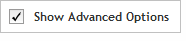 The functionality described in this
topic is only available when you mark Show
Advanced Options.
The functionality described in this
topic is only available when you mark Show
Advanced Options.
When you open the details window for a probegroup, you see the complete information for the probegroup and have access to tools that allow you to take actions on the probegroup.
To open the details window: Locate the probegroup of interest in the table on the Find Designs screen (see View and search for probegroups for instructions). Click directly on the probegroup name. The details window opens for that probegroup.
The SureSelect and HaloPlex probegroup information that is provided in the details window is described below.
General probegroup information |
|
Probegroup Name |
The name of the probegroup. |
Species |
The species that the probegroup was created to capture. The genome build is indicated in parentheses. |
Location |
The folder where the probegroup is saved. |
Description |
A description of the probegroup. Not all probegroups have a description. When creating a custom probegroup, you have the option to enter a description, if desired. You can edit the description for probegroups that you created. |
Keywords |
The keywords assigned to the probegroup. Not all probegroups have keywords. When creating a custom probegroup, you have the option to enter keywords, if desired. You can search for probegroups by keywords. You can edit the keywords for probegroups that you created. |
Design information |
|
Target Summary |
The target identifiers that were used in probe selection. Each row in this table is a separate target identifier. The columns in the table are: Target ID - the gene ID, transcript ID, or genomic coordinates that was used to define the target in the design wizard Interval - the genomic coordinates where SureDesign mapped the target ID; including any flanking sequences and UTRs that you selected as regions of interest when defining the targets in the design wizard Length - the total number of base pairs in the target regions Coverage - the percentage of nucleotides in the target regions that are expected to be captured by one or more probes in the design; the coverage calculation differs for SureSelect and HaloPlex probegroups # Regions - the number of target regions in the target # Good Coverage - the number of regions within the target ID that have >90% coverage |
Used in Design |
Information on the designs that include the probegroup. This information is presented in table format. Each row of the table is a design that contains the probegroup. The columns in the table are: Name - the name of the design Owner - the SureDesign user who created the design; for catalog designs, the owner is Agilent Technologies Design Size - the total length of all probes in the design # Probes - the total number of probes from all probegroups in the design, including replicated probes |
Probegroup creation information |
|
Created By |
The name of the user who created the probegroup. Catalog designs are created by Agilent Technologies. |
Created On |
The date that the probegroup was first created. |
Probes/Sequenced Regions statistics |
|
# Probes / # Amplicons |
The total number of probes (SureSelect) or amplicons (HaloPlex) in the probegroup, including replicates. |
Size |
SureSelect probegroups: The total size of the genomic footprint of all the probes in the probegroup, which for SureSelect probegroups is an approximation of the size of the sequenceable region. HaloPlex probegroups: The size of the sequenceable region of the probegroup. |
The microarray probegroup information that is provided in the details window is described below.
General probegroup information |
|
Name |
The name of the probegroup. |
Species |
The species that the probegroup was created to capture. |
Category (CGH application only) |
The type of probegroup (CGH or SNP). |
Location |
The folder where the probegroup is saved. |
Description |
A description of the probegroup. Not all probegroups have a description. When creating a custom probegroup, you have the option to enter a description, if desired. You can edit the description for probegroups that you created. |
Keywords |
The keywords assigned to the probegroup. Not all probegroups have keywords. When creating a custom probegroup, you have the option to enter keywords, if desired. You can search for probegroups by keywords. You can edit the keywords for probegroups that you created. |
Design information |
|
Target
Summary |
The target identifiers that were used in probe selection. Each row in this table is a separate target identifier. The columns in the table are: Target ID - the gene ID, transcript ID, or genomic coordinates that was used to define the target in the design wizard Interval - the genomic coordinates where SureDesign mapped the target ID; including any flanking sequences and UTRs that you selected as regions of interest when defining the targets in the design wizard Length - the total number of base pairs in the target regions Coverage - the percentage of nucleotides in the target regions that are expected to be analyzable by one or more probes in the design Total Probes - the total number of probes covering that interval Median Probe Spacing - the median number of bp between the starting positions of adjacent probes |
Used in Design |
Information on the designs that include the probegroup. This information is presented in table format. Each row of the table is a design that contains the probegroup. The columns in the table are: Name - the name of the design Owner - the SureDesign user who created the design; for catalog designs, the owner is Agilent Technologies # Probes - the total number of probes from all probegroups in the design, including replicated probes |
Probegroup creation information |
|
Created By |
The name of the user who created the probegroup. Catalog designs are created by Agilent Technologies. |
Created On |
The date that the probegroup was first created. |
Target Regions statistics |
|
# Target Regions |
The number of target regions in the probegroup. |
Size |
The size of the genomic footprint of the target regions. |
Probes statistics |
|
# Probes |
The total number of probes in the probegroup, including replicates. |
· Click Edit to change the probegroup's description or keywords. This action is only available for probegroups that you created.
· Click Delete to delete the probegroup. This action is only available for probegroups in Draft status.
· Click Download to download one or more files with information on the probegroup, including a BED file containing the probe sequences.
· Click Move to move the probegroup to a different folder. This action is only available for designs that you created.
· Click
the favorites icon ![]() (next to the Probegroup Name) to
mark the probegroup as a favorite. The icon turns yellow. Click the favorites
icon again to remove a probegroup from your favorites. The icon turns
back to gray. Your favorite probegroups are listed on the SureDesign Home
screen, making them quickly accessible.
(next to the Probegroup Name) to
mark the probegroup as a favorite. The icon turns yellow. Click the favorites
icon again to remove a probegroup from your favorites. The icon turns
back to gray. Your favorite probegroups are listed on the SureDesign Home
screen, making them quickly accessible.
See Also
View and search for probegroups
Edit, move, or delete a probegroup