
 |
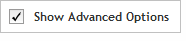 The functionality described in this
topic is only available when you mark Show
Advanced Options.
The functionality described in this
topic is only available when you mark Show
Advanced Options.
With the advanced options, the Find Designs screen has an option that allows you to view and search for probegroups instead of designs.
To open the Find Designs screen for Probegroups: Make sure that Show Advanced Options is marked near the top of the program window, then open the Find Designs screen for the desired application (SureSelect DNA or HaloPlex). Above the filter sets on the left side of the screen, click Probegroups to display probegroups in the table.
On the Find Designs screen, when advanced options are enabled, you can toggle between viewing designs and viewing probegroups using the Designs and Probegroups buttons. When you select Designs, the screen functions in the same way as it does without the advanced options. See View and search for designs for instructions. When you select Probegroups, the tables on the screen only list probegroups.
Two different tables are available when viewing probegroups: My Probegroups and Collaborations.

To toggle between the two tables, click the tabs directly above the table. The tables are described below.
· My Probegroups- The My Probegroups table contains probegroups that are part of the custom designs in your workgroup and any custom probegroups that are not part of a design. If your workgroup has subfolders, you can include or exclude specific subfolders using the filters.
· Collaborations - This table contains the probegroups that you share with a collaborator.
When set to Probegroups, the tables have fewer columns than the tables used for Designs. The columns for probegroups are described below. To sort a table by the content in a particular column, click on the column heading.
Column |
Description |
Name |
The Name column lists the name of the probegroup. Move your cursor over a name to display a text box summarizing some of the details. Click a name to open the details window displaying the complete information for that probegroup. |
Creation Date |
The creation date is the date that the probegroup was first created. |
Status |
The Status column indicates if the probegroup, or the design that the probegroup is part of, is in-progress (status listed as Draft) or complete (status listed as Complete). |
Actions |
To download the probegroup click Download in the Actions column. |
The filter sets and text search box on the Find Designs screen function the same regardless of whether you are viewing designs or probegroups. In the View and search for designs topic, see the headings Set the filters and Find designs with a text search.
See Also