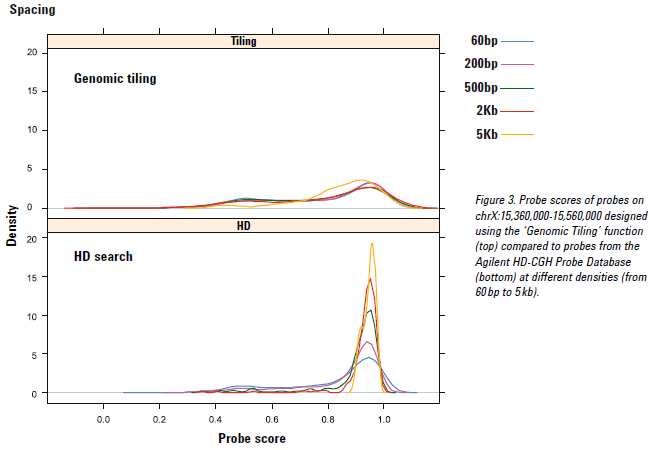What is a CGH probe score?
Every probe in the Agilent HD-CGH Probe Database has a probe performance score with a value between 0 and 1. The higher the score, the greater the likelihood that a probe will produce a good log ratio response when it is included on an Agilent CGH microarray. The probe score generated by eArray is based on a statistical model that was constructed by regressing in silico parameters for the probe sequence against an observed log ratio response in a model system. The parameters used include Tm, GC content, a hairpin ΔG, sequence complexity, and metrics to measure homology with the rest of the reference genome. This probe score is a prediction of the response of the particular probe in log ratio space. The response is defined as observed over expected log ratio. The average probe score for all probes in the HD database is 0.759, the average probe score for the Agilent catalog array AMADID 021529 (SurePrint G3 Human CGH Microarray 1x1 M) is 0.917.
You can obtain scores from eArray for custom probes (e.g., probes designed using the ‘Genomic Tiling’ function). To do this, submit a probe scoring job (Under “Probes”, “Score Custom Probes”). During the custom probe scoring, all metrics described above are computed and plugged into the model to generate the probe score. Once the probe scoring job completes the CGH probe scores will be available in a download from the probe scoring job or by downloading the tdt file from the Probe Group. Low scoring probes can then be filtered outside of eArray by downloading the Probe Group with the scores and making a list of probe IDs that pass your score threshold. That list can be used to search probes in your eArray folder and create a new Probe Group. In DNA Analytics (part of Genomic Workbench 6.0 or higher), probes can be filtered by probe score if the probes used to create the design have been scored.
See the figure below for the probe scores of probes from the Agilent HD-CGH Probe Database compared to probes that were designed using the ‘Genomic Tiling’ function. As expected the distributions of the probe scores returned from genomic tiling are very similar. This is because genomic tiling does not consider probe scores when picking probe sequences. An HD search on the other hand uses an algorithm that will select probes uniformly at the requested density while using the performance scores to keep the better scoring probes.