
 |
SureDesign allows you to create FISH probes targeting almost any region of the human genome. Optimized workflows are available for the design of break apart, dual fusion, and single gene probes. The CustomFISH wizard takes you through the steps of the design creation process, enabling you to create FISH probes by defining the target regions of interest, setting a few of the parameters, and then submitting a job to SureDesign for the selection of the oligo sequences. The wizard also provides a list of recommended designs that cover your desired regions and are already available for order from Agilent.
To launch the wizard for creating CustomFISH designs, click Create Designs > CustomFISH. You can also launch the wizard from the Start Designing dashboard on the Home screen.
SureDesign offers three different categories of CustomFISH designs.
· Break Apart - Select this option to create a design for a break apart probe. For detailed instructions on creating a break apart design, see Create a CustomFISH break apart design.
· Dual Fusion - Select this option to create a design for a dual fusion probe. For detailed instructions on creating a dual fusion design, see Create a CustomFISH dual fusion design.
· Single Probe - Select this option to create a design for a probe that covers single target of interest. For detailed instructions on creating a single probe design, see Create a CustomFISH single probe design.
When you launch a wizard, the wizard opens in a new window. The elements of the wizard window are described in the image below.
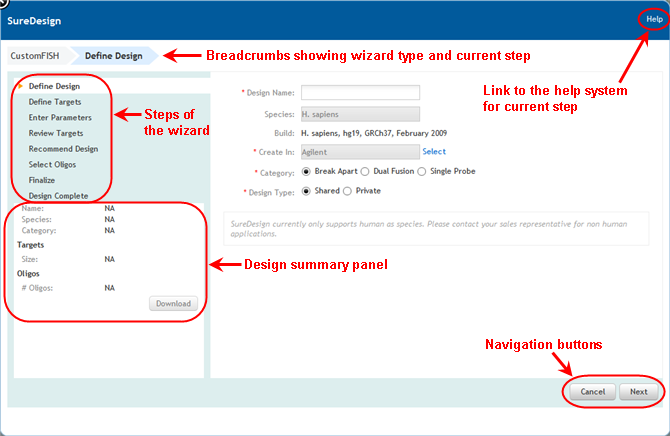
Use these buttons to navigate the steps of the wizard.
· To advance to the next step in the wizard, click Next.
· To go back a step, click Back.
· To close the wizard, click Cancel, or click the X in the top left corner of the wizard window.
If you close the wizard prior to Step 2, the program cancels the design. If you close the wizard prior to submitting it to SureDesign for oligo selection, the program saves the design as a draft.
As you progress through the steps of the wizard, the program populates a summary of the design information on the left side of the wizard window.
The sections of the summary are described in the table below.
CustomFISH Design (populated after Define Design step) |
|
Name |
The name of the design. |
Species |
The species of the design's targets. The genome build is indicated in parentheses. |
Category |
The category of the design (Break Apart, Dual Fusion, or Single Probe). |
Target Regions (populated after Enter Parameters step) |
|
Design Region Size |
The size of each design input region. NOTE Break Apart and Dual Fusion designs have two design input regions. Single Probe designs have one design input region. |
Oligos (populated after Select Oligos step) |
|
# Oligos |
The number of oligos in each design input region. |
% Region covered |
The percentage of nucleotides in each probe design that are covered by one or more oligos. |
Just below the design summary in the wizard window, click Download to open the Download dialog box. This dialog box allows you to download one or more of the files available for the design.
By default, the Download dialog box opens with all files marked for download. Clear the check box for any file that you do not want to download, then click Download to begin downloading the files. The files are downloaded to a compressed folder (*.zip) with a folder name that matches the design name.
The files that are available for download depend on which steps of the wizard you have completed. Click here for descriptions of the CustomFISH design files that are available for download. All file names begin with the design name.
The steps of the design wizards are summarized below. For further information on any of the steps, see the detailed help topics for the Break Apart wizard, the Dual Fusion wizard, or the Single Probe wizard.
Define Design
Enter a name for the new design, designate a species, and select a category (Break Apart, Dual Fusion, or Single Probe).
Define Targets
Enter the genes, cytoband ID, and/or genomic coordinates of the targets you want to visualize in your FISH assay.
Enter Parameters
Set the parameters for the design input region(s) as needed for your design category.
Review Targets
Review the design input region(s) that SureDesign will use for oligo creation. If necessary, click Back to redefine one or more of your targets.
Recommend Design
View the recommended designs that are already available for ordering from Agilent. Select to use an existing design or continue creating your own.
Select Oligos
During this step, SureDesign is processing your oligo selection job.
Finalize/Design Complete
This step of the wizard opens after the oligo selection job is complete. Review the coverage statistics, download detailed design information, and then either revise or finalize the design.
See Also
Overview of the Target Enrichment Design Wizards
Overview of the Microarray Design Wizards