
 |
The Home screen consists of a set of dashboards that provide you with quick access to everything you are doing, were recently doing, and need to do next in SureDesign. The screen also includes links to other Agilent Genomics software tools that may be useful for downstream applications. The Home screen dashboards — Start Designing, Designs: In Progress, Designs: Recent and Favorites, Messages, and Launch Pad — are described below.
To open the Home screen: Click
the Home tab at the top of the program window.

The Start Designing dashboard contains buttons that open the design wizards (SureSelect DNA, SureSelect RNA, SureSelect Cancer CGP, OneSeq, HaloPlex, CGH, CustomFISH, SureGuide, and SurePrint OLS). The design wizards take you through the steps of creating a new custom design. You can also access the design wizards from the Create Designs tab.
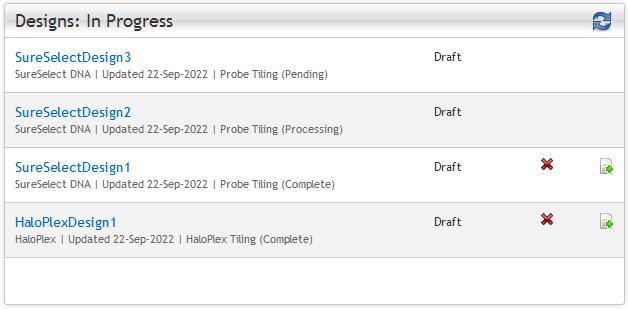
The Designs: In Progress dashboard lists all of your designs that are in Draft status. Below each design name, the dashboard displays the application of the design and the date when the design was last updated.
For designs that you have submitted to the SureDesign job queue for
probe selection, the dashboard displays the status of the job (i.e. Pending, Processing,
or Complete). Click the
refresh icon ![]() to update the display of the job status.
See Monitor submitted jobs for
more information.
to update the display of the job status.
See Monitor submitted jobs for
more information.
To continue working on an in-progress design, click the continue icon
![]() . See Continue
your in-progress designs for more information.
. See Continue
your in-progress designs for more information.
Once you finalize a design in the wizard, SureDesign moves it from the Designs: In Progress dashboard to the Designs: Recent and Favorites dashboard.
To delete an in-progress design, click the delete icon ![]() .
.
In the Designs: Recent and Favorites
dashboard you can find all the designs that you have marked as favorites
(denoted with a ![]() ), and any
designs that you have recently downloaded, completed, or ordered.
), and any
designs that you have recently downloaded, completed, or ordered.
You can use the links in this dashboard to view the details of a design, download a design, or place an order or request a price quote for a design. See View, download, or order a favorite design for more information.
The Messages dashboard displays any messages from SureDesign that require your attention. The messages that may appear in this dashboard are:
· Notices about scheduled downtime for SureDesign maintenance
· Notices of updates to the SureDesign program
· Invitations from colleagues to join a SureDesign collaboration
· Requests from new users to join the workgroup that you administer (for workgroup administrators only)
The Launch Pad dashboard contains links to other Agilent Genomics software programs and to SureDesign tutorials and example files.
SureFISH - This web application allows you to search for and order Agilent SureFISH probes for fluorescence in-situ hybridization studies of human cells and tissues. Click the link to open the SureFISH application in your web browser.
CytoGenomics - The Agilent CytoGenomics program analyzes scanner images of Agilent CGH and CGH+SNP microarrays and summarizes the results in easy-to-read PDF reports. Click the link to open the Agilent website where you can download CytoGenomics for free.
SureCall - After you order your HaloPlex or SureSelect target enrichment design through SureDesign and perform sequencing, the SureCall program analyzes the sequencing data to identify mutations in the target regions of the design. Click the link to open the Agilent website where you can download SureCall for free.
eArray - The web application allows you create custom microarray designs for Gene Expression, microRNA, and model organisms. It also has tools for creating oligo libraries for QuikChange mutagenesis.
As Agilent continues to expand its software tools for genomic analysis, you will see links to new programs on the Launch Pad dashboard.
Click Tutorials to open a page that contains links to video tutorials describing how to use SureDesign for various applications.
Click Examples to open a page that contains links to a variety of example files.
See Also
Introduction to the SureDesign Interface